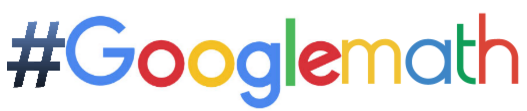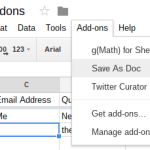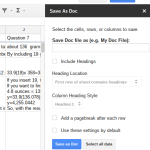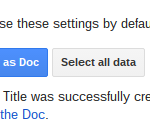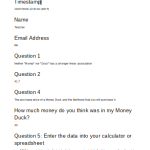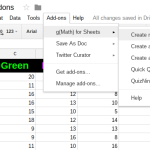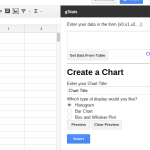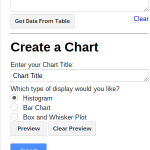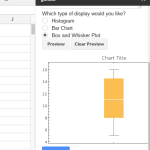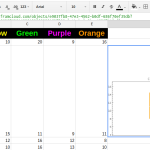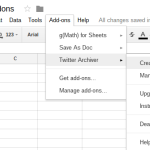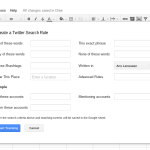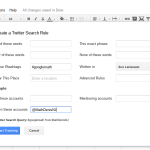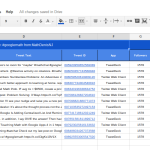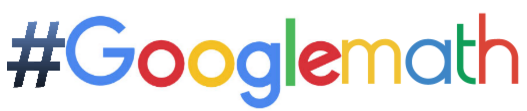
I’m a fan of spreadsheets. For this, I do not apologize. Some teachers I’ve spoken to are still big Excel fans, (not that there’s anything wrong with that). They site the time back in 2011 when they tried “the google sheets” and it wasn’t as good as excel. That statement is absolutely true. But “the Google Sheets” has evolved and is better and stronger than ever before, and thanks to Add-ons, you can personalize your experience and provide the tools for all of your spreadsheeting needs.
Here are three of my favorite, and what I’ve found to be the most useful Google Sheets Add-ons, in no particular order.
- Save as Doc: by thebowls.org
I use Google Forms a lot, from parent surveys to student assessments. One of the biggest issues I had, especially with student assessments, is being able to provide feedback on them since the results of the form all post as individual rows in Google Sheets. Enter the Save as Doc add-on. It allows you to take a spreadsheet and choose an individual row or all of the rows, including headings, and create a Google Doc with page breaks between each row. I use this to provide comments and feedback to students on an individual basis.
After you install the add-on from the sheets “get addon” menu, you’ll have to launch it, title the doc, choose what to select, click Save As Doc, then open the doc and you’re on your way! The photo slideshow takes you through the steps.
2. g(Math) for Google Sheets by Jon McGowan
Yes. I’m a math teacher, so this matters to me. But why should it matter to you, the non-math teacher? Because you, the non-math teacher are often required to do mathematical things with data on your students, your assessments, or your school and community. This add-on, g(math) for sheets, allows you easy access to some graphical displays that are not typical for Google Sheets, or even for Microsoft Excel.
You can easily select data and make a Box and Whisker plot or Histogram and other statistical displays that are otherwise cumbersome in excel.
You can also add in mathematical expressions and graphs as images directly into cells. This allows for the images to be displayed randomly or shared with students or imported into forms for questions.
One caveat. When making statistical displays, you can choose to select data in the sheet and use it for the display. BUT>>>if you don’t click on an empty cell before inserting the display, it will likely be inserted into the data you selected instead of into a clear cell.
Here are some pics of the g(math) for Sheets add-on.
3. Twitter Archiver for Sheets by ctriq.org
Twitter Archiver is great if you’re interested in not only curating tweets on a topic, by a particular person, or a combination of topics, but if you’re interested in disaggregating the tweet data by the Date it was tweeted, the twitter handle of the tweeter, the name of the tweeter, tweet text, online tweet ID and more, then this is the Add-on for you. You can easily create lists from the sheets and use them for contacts and more.
When you add this one on, you’ll need to give it permission to access your twitter account and Twitter Archiver promises at that point to NEVER TWEET FOR YOU, which is a big deal if you’ve ever signed up for SumAll or similar twitter apps.
The archiver creates two new tabs in your sheet. The first is for the data mentioned above. The second is a Log of all the archives you’ve created.
Finally, the sheet automatically updates anytime anyone tweets what you searched. That’s amazing!
Here are some pics to help you through.
There they are, my top 3! I hope you enjoy them and if you come up with some great ways to use them, please comment below or tweet me at @MathDenisNJ using #googlemath.
I follow the hashtag, and now, so does my Google Sheets Archive!!