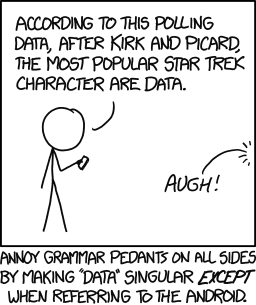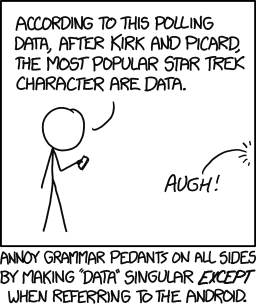I’m not the violent type, but I did grow up in the Looney Toons era. So just as a reminder of the afternoons many of us had in common as children:
It’s that time of year when Spring brings with it the nice weather, the casual jogger, and all of the data the your state has conveniently withheld from you and your school district until now. Some of you may feel like you just got “Duck Seasoned” right in the face, and you might even have to analyze those piles and piles of data.
So here are my two favorite ways to get data from the internet into Google Sheets!
Way # 1: Import from the web!
You don’t have to know how write scripts or code html to get your data inside Google Docs. All you need to know is a couple of Google functions – ImportFeed, ImportHTML and ImportXML – and you’re all set to go. Here’s the ImportHTML feature:
ImportHTML is a formula that will help you pull tables and lists from an external web pages into a Google Sheet.
Here’s an example. Open a new spreadsheet inside Google Docs, double-click any cell to enter the Edit mode and copy-paste the following function:
=ImportHTML("https://en.wikipedia.org/wiki/The_Championships,_Wimbledon", "table", 5)
What you get is the 5th table from the website, which has the data on the singles records of past champions.
Way #2: Importing data from a PDF
First, Get this great Chrome App or Visit the website for Cometdocs at www.cometdocs.com
You can simply open a pdf from file using the converter...
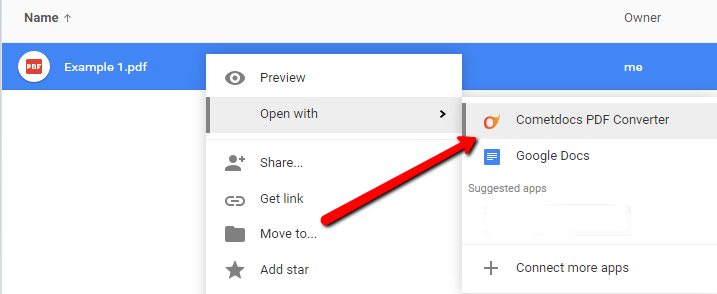
2) When prompted to select the conversion type, choose “to Excel (xlsx)”. You will be presented with the converted file.
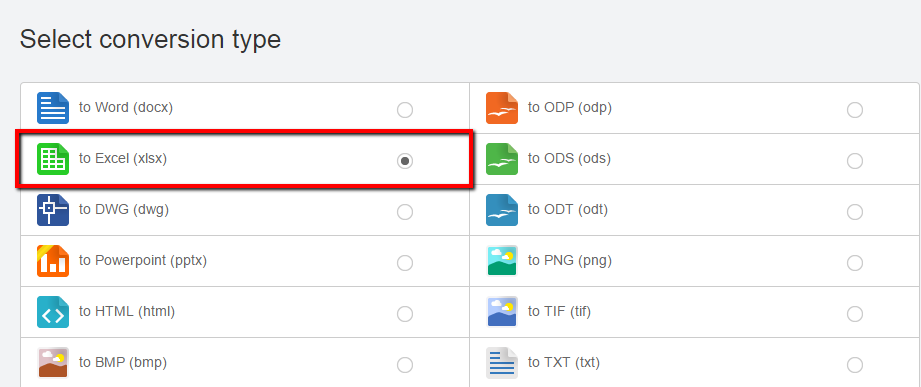
3) Click on “Open With” and choose “Google Sheets”.
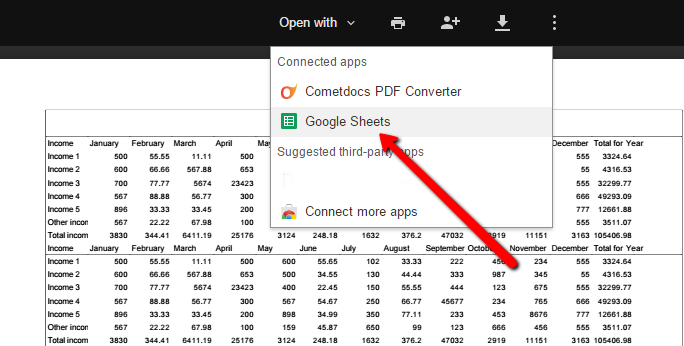
And there you go! You have successfully converted PDF into a Google Sheets document which you can now freely edit.
So in Major Data Season, if you need a better way to get at the heart of your information without copying one entry at a time, these can help. If you use other methods, I’d love to hear them!